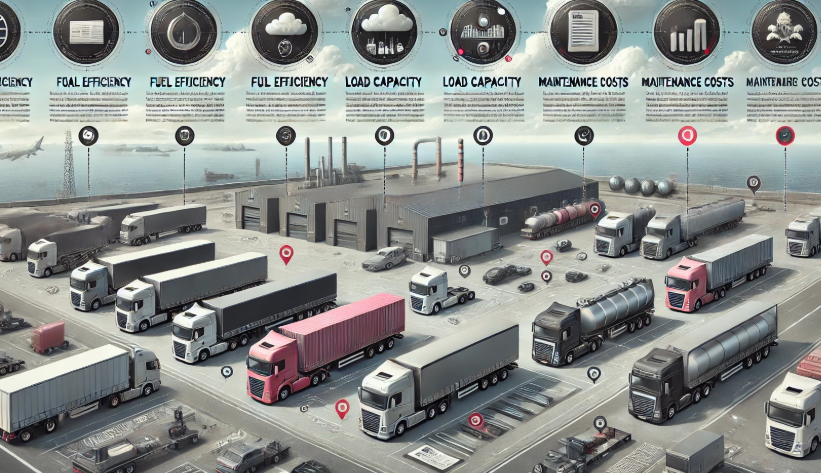CleverGet Recorder Unboxed: Save 4K Streams on Mac and Windows
What is CleverGet Recorder? Is it a really free streaming recorder for free streaming video recording? If you frequently record streaming video, you must learn about CleverGet Recorder – the best streaming video recorder that could help you record streaming video for free with original video and audio quality. If you are still new to CleverGet Recorder, this post will explain why you need this CleverGet Recorder to record streaming video for offline viewing.
- What is CleverGet Recorder?
- Key Features & Technical Capabilities of CleverGet Recorder
- How to Use CleverGet Recorder on Mac or Windows?
- FAQ
What is CleverGet Recorder?
Firstly, what is CleverGet Recorder? Is it similar to screen recording software tools? CleverGet Recorder is a free streaming recorder software tool that could help you record streaming video from various streaming services for totally free.
Unlike those regular screen recorder software tools that could record screen activities, CleverGet Recorder doesn’t record your screen. It is exclusively designed for recording streaming videos and then saving streaming video to local drive for offline viewing. Regular screen recorder software could also record streaming video. However, when you use a regular screen recorder to record streaming video that comes with DRM protection, you will find that the recording screen becomes black. Generally speaking, regular screen recorder software couldn’t record DRM contents.
Some streaming services provide DVR service for recording on-demand DRM contents, for example, YouTube TV, Hulu + Live TV, DirecTV Stream, FuboTV, Sling TV, etc. However, these streaming services with DVR function are generally expensive, while CleverGet Recorder is totally free in recording streaming contents with DRM.
Key Features & Technical Capabilities of CleverGet Recorder
As a professional streaming video recorder, CleverGet Recorder allows you to record even DRM contents for unlimited offline watching. What are the main features of CleverGet Recorder? It provides quite a few wonderful features to fully improve your digital entertainment, as listed below:
1. Record streaming video at up to 4K resolution and 60FPS
CleverGet Recorder is a professional and high-quality stream recorder software tool. It could record online video at up to 4K resolution and 60FPS, so as to deliver high quality image and audio. While the default recording settings on video quality, frame rate, audio sample rate, and audio channel are preset as original, CleverGet Recorder allows you to freely adjust these recording settings upon personal needs.
2. Record DRM content without black screen
Far more than regular video recording, CleverGet Recorder could bypass limits of Netflix, Max, Disney+, Amazon, Hulu, and more subscription-based streaming services to record DRM protected contents. Therefore, you could easily use this stream recorder to record Amazon video, capture Hulu videos, save Netflix video on Mac or Windows, etc. No black screen issue exists.
3. Record and save streaming video to MP4/MKV file
CleverGet Recorder makes it extremely easy and friendly for you to view recorded streaming videos with any player, since it will record and save streaming videos in either MP4 or MKV format, which is accepted by nearly all media players and devices. You could view streaming video recordings on the go with your devices easily offline.
4. Record streaming video with ads skipped
CleverGet Recorder offers a built-in ad filter, which allows you to set the ad filter length according to the real ad length of different sites, therefore it could record streaming video with all ads skipped. This feature is rarely seen in other screen recorders and streaming video recorders. Most streaming videos will capture what you see, including ads.
5. Schedule streaming video recording at will
The internal streaming video recording scheduler will make recording even easier and more convenient. It allows you to set the recording length upon your own needs. This feature is especially friendly when you need to keep recording while you are away.
How to Use CleverGet Recorder on Mac or Windows?
CleverGet Recorder delivers quite a straightforward and easy to understand interface for you to record streaming videos, requiring no technique knowledge. You could easily get to learn how easy it is to use CleverGet Recorder by reading the below guide.
Step 1: Complete recording settings first
Download, install and kick off CleverGet Recorder on your Mac or Windows. Before recording streaming video, you need firstly complete the recording settings. You could use the default settings, or adjust these settings upon your needs by clicking the 3-dot icon to choose the “Settings” option on the drop-down menu. On the “Settings > Record” tab, complete streaming video recording related settings, including format, resolution, frame rate, sample rate, audio channel, etc.
Step 2: Play back streaming video
Open the streaming site and then browse or search for the target video to play it back within CleverGet Recorder. During playback, click the round REC button right next to the Home button.
Step 3: Confirm streaming video recording settings
At the bottom of CleverGet Recorder, you could see a recording toolbar pop up, where you need to confirm the recording speed, and choose to filter ads and schedule recording or not according to your need.
Step 4: Start recording
After confirming recording settings, click the red REC button on the toolbar to start recording streaming video. CleverGet Recorder will start recording target streaming video immediately. Click the red button anytime you want to stop recording. CleverGet Recorder will generate and save recordings every time you stop recording, and list all recordings on the Library sidebar on the right. You could then view all recordings there.
FAQ
1. Is CleverGet Recorder really free to use?
Yes, CleverGet Recorder is a totally free stream recorder to record streaming video from various streaming services. It is free to download, install and use.
2. Is there a limit to the recording length of CleverGet Recorder?
If you set the recording speed to 1X, there is no recording length limit. CleverGet Recorder will record any video at any length according to your need at 1X recording speed for totally free. However, if you change the recording speed to 2X, 3X, 4X or 5X, it will only record 3 minutes.
3. What are the differences between CleverGet Recorder and CleverGet Streaming Video Recorder?
CleverGet Recorder is a standalone free stream recorder software tool, while CleverGet Streaming Video Recorder is a module built in CleverGet. CleverGet Streaming Video Recorder is a shareware tool that offers a free trial version.
4. Is CleverGet Recorder safe to use?
Yes, CleverGet Recorder is a secure stream recorder that directly targets the video and audio streams of target video, no malware and spyware installed. Meanwhile, CleverGet Recorder collects no personal information.